One of the major advantages that Google has over its rivals is that everything is neatly integrated into one service. Google have already explored how to navigate the Music store easily.
Well, now we show you how to share your favourite tunes with your friends. If you have a Google+ account, sharing music with your friends really couldn’t be easier, and your friends will be
able to play back the entire song and then choose to buy it themselves if they like what they hear.
READ:
The one limitation to this service is that you can only do it with music that you have purchased
through the Google Play store or uploaded through its Music Manager. However, as you get grips with the store, you’ll realize what a fast and efficient service it is for acquiring music and enabling access to your collection from anywhere. In this self google tricks/ tutorial we will guide you through the process and also demonstrate how to share entire albums over the Google+ social networking service. Let the music sharing begin…
note: Google play music is not in all country
2: Share song: Now you can either right-click on the name of the song to bring up a full menu of options. From there you can click on ‘Share song (full play)’ or ‘Share YouTube video’. You can also access these options by clicking on the options button (a vertical three dot line) of a track or album.
3: Your share window: A Google+ window will now appear, into which you can type a comment in the space provided and display what the recipients will receive. This includes options to listen once for free or buy the song themselves from the Google Play store. Add recipients into the ‘To’ field.
4: Share with your circles: By default, the ‘To’ field will be addressed to ‘Public’, which means that everyone will see the share. You can delete this by clicking on the ‘X’ and then enter individual email addresses, individuals from your circles or entire circles. When you are ready, click on the Share button.
Well, now we show you how to share your favourite tunes with your friends. If you have a Google+ account, sharing music with your friends really couldn’t be easier, and your friends will be
able to play back the entire song and then choose to buy it themselves if they like what they hear.
READ:
The one limitation to this service is that you can only do it with music that you have purchased
through the Google Play store or uploaded through its Music Manager. However, as you get grips with the store, you’ll realize what a fast and efficient service it is for acquiring music and enabling access to your collection from anywhere. In this self google tricks/ tutorial we will guide you through the process and also demonstrate how to share entire albums over the Google+ social networking service. Let the music sharing begin…
How to Send or share music with your friends on Google+
1: Go to ‘My music’: follow the link https://play.google.com/store/music?hl=en to the Google Play Music store, click on the ‘My music’ option from the column on the left and this will take you to your music collection, which includes music that you have uploaded and music you have purchased from the Google Play store. Navigate to a track.note: Google play music is not in all country
2: Share song: Now you can either right-click on the name of the song to bring up a full menu of options. From there you can click on ‘Share song (full play)’ or ‘Share YouTube video’. You can also access these options by clicking on the options button (a vertical three dot line) of a track or album.
3: Your share window: A Google+ window will now appear, into which you can type a comment in the space provided and display what the recipients will receive. This includes options to listen once for free or buy the song themselves from the Google Play store. Add recipients into the ‘To’ field.
4: Share with your circles: By default, the ‘To’ field will be addressed to ‘Public’, which means that everyone will see the share. You can delete this by clicking on the ‘X’ and then enter individual email addresses, individuals from your circles or entire circles. When you are ready, click on the Share button.


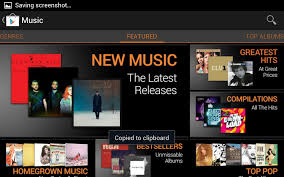
Social Plugin