within easy reach of buying, at any time of the day, it’s easy to understand why. Online shopping is undoubtedly less stressful than high-street shopping as you don’t have to brave the crowds, the weather or the distractions, and the only thing you have to worry about is how long the product will take to arrive in the post. Google’s own shopping service goes one better by allowing you to search for your products everywhere,meaning you can make informed buying decisions on the
best price – be it on eBay, specialist online stores or the online wing of an existing high-street shop.You can go into great detail on the searching to ensure
that only exact matches are listed and then you can buy quickly and easily in just a few clicks (slightly more if you need to set up an online account with the seller, but it’s still easy).
You can also share your searches with your friends and family to give them an overall wish list of goods you like and even determine how the search results are displayed on your screen. You have complete freedom to shop how you want. Let us guide you through the process with our self google tricks. READ: How to Locate your communication tools via uploading videos and sharing photos on Google+ and to great events
1: Go to Google Shopping: From http://www.google.com/shopping the main Google screen, click on More, then choose Shopping from the drop-down list. You will be taken through to the main shopping screen and presented with various categories.
2: Start shopping: The categories on the Shopping page often relate to the time of year and what’s current popular among the online buyers. You can cycle through the categories using the arrows.
3: Finding products: The site will list hundreds of matches for a chosen category, from local shops and reliable online stores, although if you click on ‘Why these products?’ you’ll learn that the selection is in no way impartial.
4: Refine your searches: When you select a category of products, you’ll be able to narrow down your searches using the various criteria options in the column to the left. You can choose price ranges, brands and more.
5: Click on a product: When you find a product that you like the look of, click on it to open the product page on the relevant seller’s site and then you can add your chosen item to a basket and buy it online.
6: Advanced searching: If you click on the cog icon in the top-right corner while on the Google Shopping page, you will be able to select ‘Advanced search’ from the list and start inputting info for a more exact match.
7: Entering info: While on the Advanced Product Search page, you can enter more keywords, sort by relevance, input a price range and apply filters. You can even determine how results are displayed.
8: eBay shopping: If you’re signed into your Google account while using Google Shopping, eBay items that match your search criteria will also be displayed, making this a handy one-stop shop for all kinds of services.
9: Share searches:You can share your finds quickly and easily through the Google+ service. Just hit Share in the top-right corner and you will be able to tag people in on your experience.
1: Go to Google Shopping: From http://www.google.com/shopping the main Google screen, click on More, then choose Shopping from the drop-down list. You will be taken through to the main shopping screen and presented with various categories.
2: Start shopping: The categories on the Shopping page often relate to the time of year and what’s current popular among the online buyers. You can cycle through the categories using the arrows.
3: Finding products: The site will list hundreds of matches for a chosen category, from local shops and reliable online stores, although if you click on ‘Why these products?’ you’ll learn that the selection is in no way impartial.
4: Refine your searches: When you select a category of products, you’ll be able to narrow down your searches using the various criteria options in the column to the left. You can choose price ranges, brands and more.
5: Click on a product: When you find a product that you like the look of, click on it to open the product page on the relevant seller’s site and then you can add your chosen item to a basket and buy it online.
6: Advanced searching: If you click on the cog icon in the top-right corner while on the Google Shopping page, you will be able to select ‘Advanced search’ from the list and start inputting info for a more exact match.
7: Entering info: While on the Advanced Product Search page, you can enter more keywords, sort by relevance, input a price range and apply filters. You can even determine how results are displayed.
8: eBay shopping: If you’re signed into your Google account while using Google Shopping, eBay items that match your search criteria will also be displayed, making this a handy one-stop shop for all kinds of services.
9: Share searches:You can share your finds quickly and easily through the Google+ service. Just hit Share in the top-right corner and you will be able to tag people in on your experience.


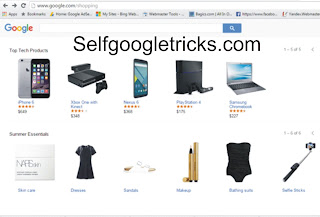
Social Plugin