The beauty of the Google+ service is that you can also be specific about who you share your files and status updates with as, unlike other social networks, you can tailor your audience so that all of your friends and family don’t necessarily have to see all of your posts all of the time. Included at the bottom of the main sharing window is a space to enter names, circles or email addresses – so you
can enter specifics here to determine which of your associates see what you are about
to share.
In this tutorial on self google tricks we will guide you through the process of sharing content with your friends and family using the quick ‘Share’ window and talk you through the process of
attaching or linking various files to your posts. READ:How to Sell your music through Google Play’s Artist Hub
As you will soon discover, Google+ makes it easier than ever to share what’s on your mind.
Use the Google+ Share button from any Google service
1: Click on Share:From https://plus.google.com/ any Google service, click on the Share button in the top-right corner of the screen alongside your name and profile picture. This will present you with a range of Google+ sharing options.
2: Update your status:The box that appears will primarily feature a text window into which you can type words. This can be a standalone status or used to accompany one of the attachment links underneath the text box.
3: Share photos: If you want to share photos, click on the Photos link and then either drag the intended photos into the main window or click on ‘Upload from computer’ to locate and select the images on your computer
4: Use existing images: You can also click on ‘Your Google+ photos’ to share images from existing Google albums or images stored on your Google Drive. Navigate to the intended picture, tick it and then choose Add.
5: Share weblinks: If you wish to share links to websites, click on the Link button from the main sharing window and then either write or paste a link into the space provided. Click Add when done, followed by Share.
6: Share videos: To share videos, click the Videos button from the main sharing window and then either search for YouTube videos to share, enter URLs of other video sites or upload videos from your computer.
7: Share your YouTube videos: If you have posted your own videos to YouTube, you can also share these quickly and easily by clicking on the Your YouTube Videos tab and then selecting which ones to add and share.
8: Sharing calendar events: If you wish to share calendar events, click on the Event button from the main sharing window and then you can add in all the details, such as date, time and location, and even theme the invite!
9: Who to share with: The beauty of Google+ is that you can choose exactly who you share stuff with. For this purpose you can enter names, circles (groups) or email addresses into the share window.


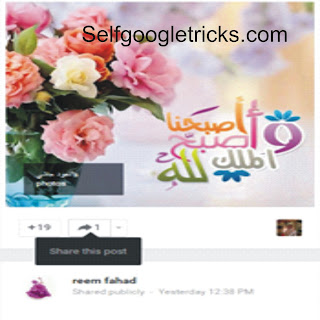
Social Plugin