Add search operators for more control
The vast majority of people use Google Search every day and click through lots of results to find what they are looking for. Despite Google being deadly accurate and very quick, there are some ways in which you can speed up your searching even further by using search operators.These simple terms let you specify individual criteria for each search and when used they really do make a difference. You can choose to search within a site or within specified ranges to narrow down the results and you can take these terms as far as you like.
Here with our self google tricks we will show you the most useful operators to use and it is likely that once you use them they will become a familiar feature of your online searching. read:How to filter your Google image results based on a whole range of criteria
1: Search within a site: To search within a particular website without visiting it, just use the URL in your search query. For example, ‘andy murray site:bbc.co.uk’ will only bring back results for that term within the BBC site.
2: Exclude words from search results: You can exclude words or sites from your searches by placing a ‘-‘ before the word. As an example, ’jaguar size -car’ will remove all results that include
any mention of cars in them.
3: Find exact phrases: If you use quotation marks, you can search for an exact phrase and be much more likely to receive accurate results. For example “I predict a riot” should return results for the song.
4: Fill in the blanks: You can place a ‘*’ within any phrase to fill in the blanks if you need to know the missing words. Make sure you use quotations as well for wellknown phrases or lyrics.
5: Search within a range: If you are looking for products within a particular price range, use two dots to specify this. For example ‘cars £8,000..£12,000’ will only bring back results in that range. It works for all numbers.
6: One or the other: Sometimes you want to search for two words and need to see results if one or both is mentioned. Use ‘OR’ to specify that you want to see both sets of results; for example, ‘rock OR jazz’.
Learn to use varied search operators
1: Search within a site: To search within a particular website without visiting it, just use the URL in your search query. For example, ‘andy murray site:bbc.co.uk’ will only bring back results for that term within the BBC site.
2: Exclude words from search results: You can exclude words or sites from your searches by placing a ‘-‘ before the word. As an example, ’jaguar size -car’ will remove all results that include
any mention of cars in them.
3: Find exact phrases: If you use quotation marks, you can search for an exact phrase and be much more likely to receive accurate results. For example “I predict a riot” should return results for the song.
4: Fill in the blanks: You can place a ‘*’ within any phrase to fill in the blanks if you need to know the missing words. Make sure you use quotations as well for wellknown phrases or lyrics.
5: Search within a range: If you are looking for products within a particular price range, use two dots to specify this. For example ‘cars £8,000..£12,000’ will only bring back results in that range. It works for all numbers.
6: One or the other: Sometimes you want to search for two words and need to see results if one or both is mentioned. Use ‘OR’ to specify that you want to see both sets of results; for example, ‘rock OR jazz’.


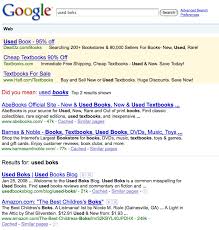
Social Plugin