Adding search operators to a query instructs Google to focus on everything from a specific website to only webpages that were updated within the past week, depending on your needs.
What makes search operators particularly useful is that you can string them together to construct very tightly focused queries; eg searching for pages that contain ‘Google search tips’ in the title and ‘search operators’ in the main text, and were created in 2013.
Although this query returns fewer results, there’s a much higher chance of finding exactly what you’re looking for within the first few pages.
However, be aware that inserting a space between certain search operators and the first word of your query can prevent Google from recognizing the search operator. To ensure that Google doesn’t mistake the operator for part of your search query, read:Find out what info Google’s Knowledge Graph offers
play it safe and never insert a space. Google supports a long list of search operators, but in this section on self google tricks we will take a look at some of the most useful ones (you can find more operators by visiting goo.gl/meH7Ef and the related pages).
HOW TO Filter out all of those unwanted webpages on Google by using keywords, or ‘search operators’
allintitle: Place allintitle: in front of your search term to restrict your results to only webpages that have this word or phrase in the title (ie at the top of the browser).
inurl: Limit your results to pages that have the following word in their URL. If you’re looking for a URL that contains multiple words, put allinurl: before your terms.
related: Use this operator followed by a URL to view similar websites. This can also help you spot any ‘bad’ websites that are aligning themselves with your own.
site: Restrict your search results to a single domain, or a certain subdomain or subdirectory, by using this search operator followed a URL.
number..number : Enter two numbers separated by full stops to view all results that contain numbers within that range; for example, ‘World Cup winners 1994..2010’.
OR: If you’re weighing up several possible options, search for them all simultaneously by separating your queries with the capitalised OR operator.
filetype: Search for pages of a particular file type, such as a PDF. Use the filetype: operator alongside the OR command to search for multiple file types.
OR: If you’re weighing up several possible options, search for them all simultaneously by separating your queries with the capitalised OR operator.
filetype: Search for pages of a particular file type, such as a PDF. Use the filetype: operator alongside the OR command to search for multiple file types.
-query: Use the - (minus) operator to exclude all webpages that feature the attached word, URL or number; for example, ‘laptop sale -macbook’.
map: Place this before a location and the first item on the results page will always be a Google Maps preview; click to launch the full-sized version.
IN: This operator tells Google to convert the query before the IN into the query that comes immediately
afterwards; for example, ‘1 mile in kilometres’.
link: Use this operator to find pages containing hyperlinks to the specified URL. Use allinurl: to search for URLs containing multiple search terms.


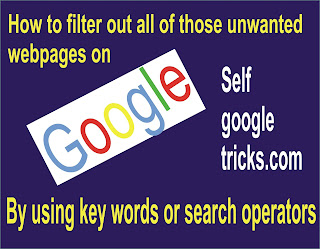
Social Plugin