Picasa is a great desktop application and cloudbased storage solution for all your photos. As well as the ability to edit photos (including adding special effects) inside the free desktop client, you can share albums online with friends and family by creating a Picasa Web Album.
This latter feature is potentially very useful for web designers and developers because the Google
ecosystem offers an API that allows you to grab the contents of your Web Album and use them (via
some clever JavaScript) to pull the data and images into your own pages, displaying a gallery on your
website that’s customisable to suit your design. read:How to Embed a YouTube video on your website site
1: Create a Web Album: In the Picasa application, publish a set of photos to a Web Album as you normally would if you wanted to share with friends. You’ll use this album via a Google API to insert the images into your website.
2: Grab the code: Visit code.google.com/p/pwi/ and grab the code provided. This jQuery plug-in grabs your Picasa Web Album and inserts in into your page, but you’ll need to configure it first.
3: Customise the file: Open the JavaScript file and insert your Picasa Web Album’s username on the line that reads YOUR_USER_NAME_HERE. Note that this is not your Google username, but your Web Album’s!
4: Add some HTML: Finally, add a simple bit of HTML to your page – – and include the JavaScript on your page, making sure jQuery is included too. Upload it all to your server, and test!
This latter feature is potentially very useful for web designers and developers because the Google
ecosystem offers an API that allows you to grab the contents of your Web Album and use them (via
some clever JavaScript) to pull the data and images into your own pages, displaying a gallery on your
website that’s customisable to suit your design. read:How to Embed a YouTube video on your website site
The setup isn’t as simple as using an embed link, but thankfully there’s a Google Code-hosted project
that offers all the integration packaged into a handy script, so all you need to do is download and
install the script onto your site.
Once you’ve got this set up, you can simply publish additional images to your Picasa Web Album and they’ll automatically populate onto your website, making it easy to keep your site up to date
with fresh images, without the need to edit your site HTML directly.
that offers all the integration packaged into a handy script, so all you need to do is download and
install the script onto your site.
Once you’ve got this set up, you can simply publish additional images to your Picasa Web Album and they’ll automatically populate onto your website, making it easy to keep your site up to date
with fresh images, without the need to edit your site HTML directly.
Read on to find out how to do it!
1: Create a Web Album: In the Picasa application, publish a set of photos to a Web Album as you normally would if you wanted to share with friends. You’ll use this album via a Google API to insert the images into your website.
2: Grab the code: Visit code.google.com/p/pwi/ and grab the code provided. This jQuery plug-in grabs your Picasa Web Album and inserts in into your page, but you’ll need to configure it first.
3: Customise the file: Open the JavaScript file and insert your Picasa Web Album’s username on the line that reads YOUR_USER_NAME_HERE. Note that this is not your Google username, but your Web Album’s!
4: Add some HTML: Finally, add a simple bit of HTML to your page – – and include the JavaScript on your page, making sure jQuery is included too. Upload it all to your server, and test!


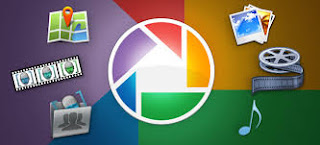
Social Plugin